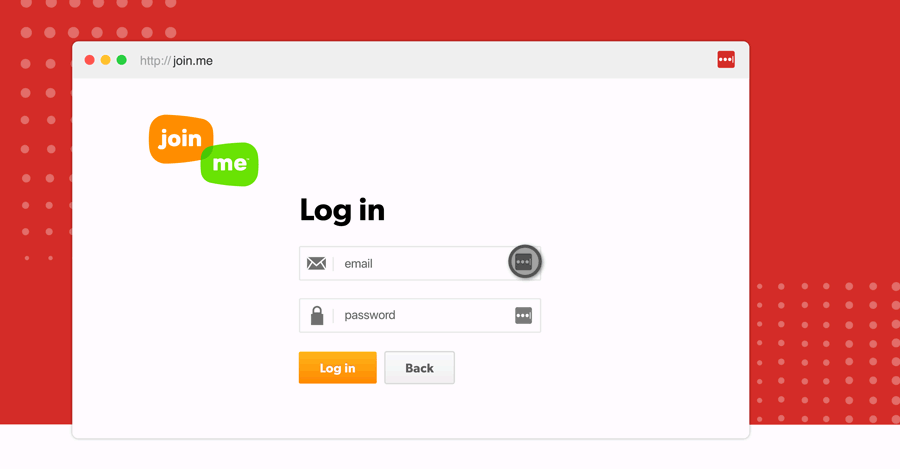Choose an authenticator.
There are many options when it comes to two-factor authentication. The most popular options include apps that can be downloaded to your smartphone from your app store, like LastPass Authenticator, Google Authenticator, or Authy. LastPass supports many two-step authentication apps.
Enable it for your accounts.
You can enable two-factor authentication for your iCloud or iTunes account via your iPhone, iPad, Mac, Apple Watch, Apple TV, or Windows PC, that is on the most current operating system. Go to Settings, then "Your Name", and "Password Security." Then turn on two-factor authentication.
Log in with extra protection.
After you hit "Continue," the next time you log in to the account, you will be asked to confirm your password and two-factor authentication, too. Enter the code from the app on your phone or tap the approval message sent to your smartphone.